There are so many ways to view and analyze data on Pine, so we try to make it as easy as possible to share your findings with other users. In today's Help article, I will walk through creating a 'story' as well as how to share your charts within your post!
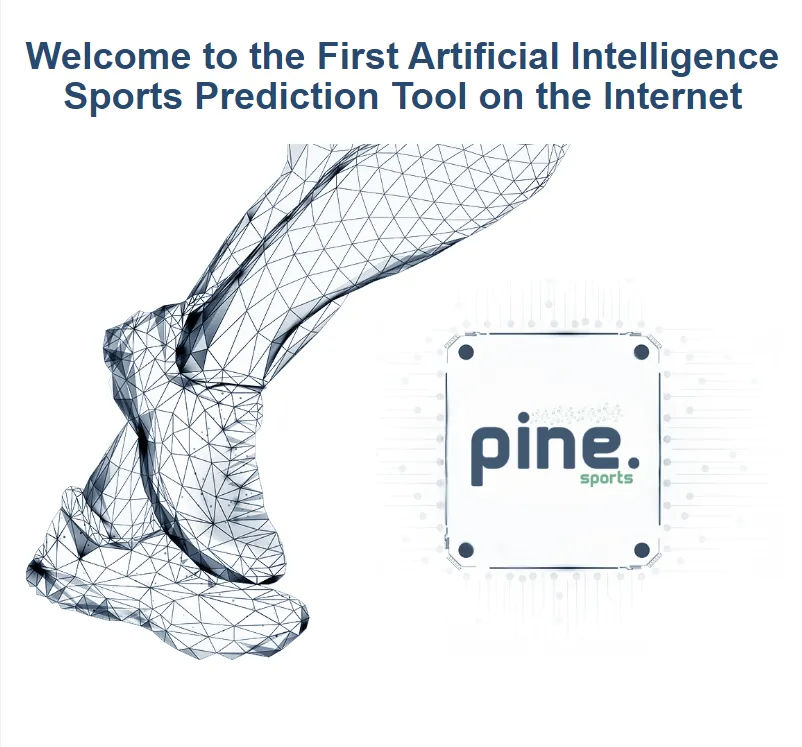
When you are logged into your Pine Sports account, creating a post is quite simple once you know where to go. On any page, you'll see the pencil icon on the top right corner of your screen. Click on that to start creating a story!
Once you are creating your article, the first block of text that you type will show up in the preview on our Stories Page. Along with your first block of text, the first image you include will show up as the preview image as well. Keep that in mind as layout is important when putting together a good looking post. You have a few options for sharing charts or images. When you are performing analysis in Explore+, you might have noticed the 'save to server' icon in Visualize. This button allows you to save a chart that you like in order to easily import into a Pine Story post. When you have a chart you want to share, click the icon circled in the image below.
 Now that you have the chart saved to server, let's import that into a post! When you are back in the screen for creating your story there is an option in the toolbar to 'Insert Chart'. A dropdown will appear once clicked with all of your saved charts, the most recent charts listed first, so make sure you keep track of what you are saving!
Now that you have the chart saved to server, let's import that into a post! When you are back in the screen for creating your story there is an option in the toolbar to 'Insert Chart'. A dropdown will appear once clicked with all of your saved charts, the most recent charts listed first, so make sure you keep track of what you are saving!

By sharing charts this way, instead of through uploading an image, they remain interactive for the reader to hover over and see details more easily. This is especially important when you share charts that have multiple stats included as those can get a bit messy. Try it out on this chart below listing last season's top 3-point makers in the NBA! Hover over the column for Luka Doncic and you can see exactly how many threes he hit last season.
We have had issues for SOME users importing charts via Google Chrome, so if the 'import chart' button does not show up in your browser then try to use Firefox instead. We have no reported issues there.
Once you've added charts or images, and written out your analysis to provide context on what you're sharing, choose the category for which sport you're focussing on and then click 'Publish'! Now your post will show up in the Pine Stories page! If you aren't ready to Publish, just click 'Save' instead and it will move to your drafts. Those can be viewed, edited, and published later on by clicking your username in the top right and then hitting the 'My Drafts' button. You're now ready to share your own article on Pine Sports! We can't wait to see what you find!
There are so many ways to view and analyze data on Pine, so we try to make it as easy as possible to share your findings with other users. In today's Help article, I will walk through creating a 'story' as well as how to share your charts within your post!
When you are logged into your Pine Sports account, creating a post is quite simple once you know where to go. On any page, you'll see the pencil icon on the top right corner of your screen. Click on that to start creating a story!
Once you are creating your article, the first block of text that you type will show up in the preview on our Stories Page. Along with your first block of text, the first image you include will show up as the preview image as well. Keep that in mind as layout is important when putting together a good looking post. You have a few options for sharing charts or images. When you are performing analysis in Explore+, you might have noticed the 'save to server' icon in Visualize. This button allows you to save a chart that you like in order to easily import into a Pine Story post. When you have a chart you want to share, click the icon circled in the image below.
By sharing charts this way, instead of through uploading an image, they remain interactive for the reader to hover over and see details more easily. This is especially important when you share charts that have multiple stats included as those can get a bit messy. Try it out on this chart below listing last season's top 3-point makers in the NBA! Hover over the column for Luka Doncic and you can see exactly how many threes he hit last season.
We have had issues for SOME users importing charts via Google Chrome, so if the 'import chart' button does not show up in your browser then try to use Firefox instead. We have no reported issues there.
Once you've added charts or images, and written out your analysis to provide context on what you're sharing, choose the category for which sport you're focussing on and then click 'Publish'! Now your post will show up in the Pine Stories page! If you aren't ready to Publish, just click 'Save' instead and it will move to your drafts. Those can be viewed, edited, and published later on by clicking your username in the top right and then hitting the 'My Drafts' button. You're now ready to share your own article on Pine Sports! We can't wait to see what you find!
No need to sift through the clutter.
Just use the prop cheatsheet.